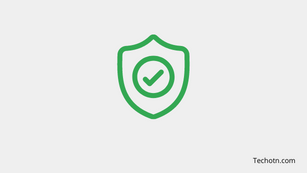How to secure your How to Secure Google Account Using Google Authenticator – Google account, Facebook, and another necessary account that has a feature of two-factor authentication, then you can set up double-layer protection to your accounts.
Google authenticator app will help you to secure your account, if you don’t know how it works then below you know all details of Google’s authenticator app –
You know that a Google account is a very important account in our digital life, so if you don’t want to lose your account to any third person, then you have to secure your account.
This time Google authenticator app gives your account protection with a double layer of security protection while accessing your account.
When you log in to your account notice shows there, you have to enter the code and then you can log in to your account,
and the code is on your Google Authenticator app, you need to just copy that code and enter it in your pending login page.
How To Secure Your Google Account Using Authenticator
Well, there are many ways available to secure your accounts, like – Mobile number, Google sign-in prompt, Backup codes, Security key, and Google Authenticator app.
In this post, we are discussing the Google Authenticator app protection, How it works, and how to enable this feature to add double protection to your Google account.
How To Setup Authenticator
If you want to use Google’s authenticator app for your Google account then follow these simple steps-
Download Google Authenticator App
First of all, you need the application, so go to the Google Play Store and download the app on your phone.
Open 2-Step Verification on your account
Go to your account then go to security settings, then go to 2-step verification
Enter the key or scan the QR code
After downloading the app open and click on the plus icon, here you have to enter the key or scan the QR code provided on the Google account 2-Step verification setting. So go to the 2-step verification settings on your Google account, and you will ask to enter the provided key on your authenticator app, Here you can scan the QR code or enter the key.
Tech-Enthusiast and Founder/Author of Techotn.com and also a passionate Pinterest Marketer at Sajalmanjhi.com. Follow me on X twitter.com/ManjhiSajal