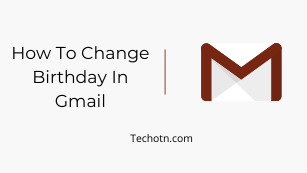How to change birthdays in Gmail – If you want to change your own personal date of birth on your Google account and don’t know how to change this, then read this post completely I will show step by step guide to changing your date of birth in Gmail.
Why did you need to add your birthdate to your Google account? the answer is straightforward but there are many benefits to it’ like when you forget your password or you are trying to recover your Google account then if you already added birthday in security questions you can easily recover your account by answering the security questions.
Another benefit, like Google Assistant, will remind birthday, which is very small but very cool stuff you will get by adding your date of birth to your Gmail account.
The main reason to use the date of birth is to ensure you are 13 years old to create an account on Google and many other websites using this rule to accept new accounts on their platform.
These are the main reasons behind demanding a date of birth while creating an account on Google or anywhere, and let’s talk about how you can change your birthday in a Gmail or Google account.
How To Change Birthday In Gmail Within A Few Minutes
To change your birthday in Gmail the first step is login to your Google account firstly If you are using the Chrome browser then you do need to log in with your Gmail ID and password, you already logged in, if you did not log in with your Google account then just type on your browsers search bar “https://myaccount.google.com/” or directly visit the website,
and login to your Google account by entering your Gmail ID and password when you are inside your account then follow the next steps below –
1. Click on the personal info option
The next step is to click on the personal info option in your Google account
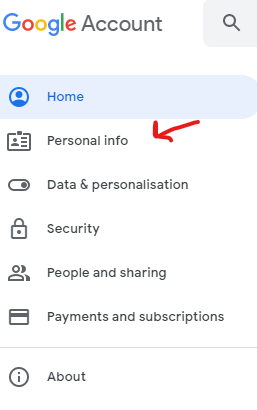
2. Click on your birthday option
When you click on the personal info you can see your name, birthday, and password options below, the next step is to go to the birthday option
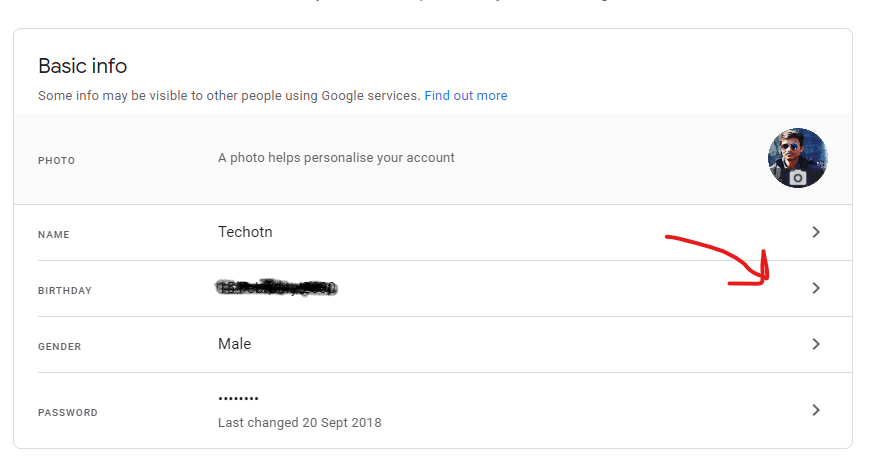
3. Add a new date or change your old date of birth
The final and last step is to update your new birth date on your Google account by entering the date, month, and year on the given boxes and clicking confirm, that’s it your date is now changed on your Google account.
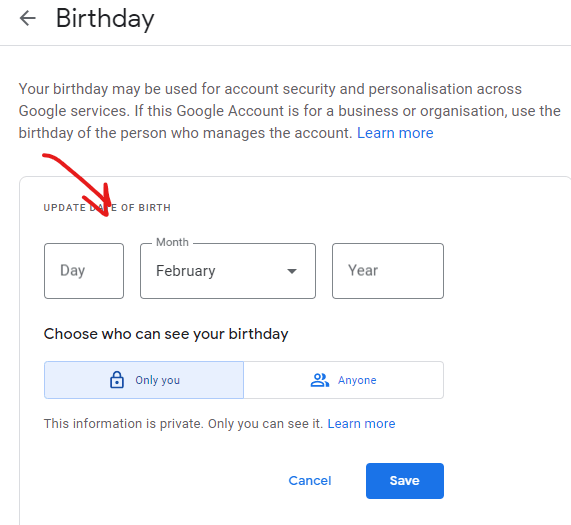
How To Change Date Of Birth In Gmail From Phone
On your phone open your browser and search for a Google account then click on the first results, sign in with your Gmail ID and password, and, go to the personal information option now you can see your old date of birth, and change it to a new one.
Conclusion
Changing your birthday in your Gmail account is very easy and you can change your birth date by following the steps that I already shared in this post If you think this post helps you then give me feedback through the comment section.
Tech-Enthusiast and Founder/Author of Techotn.com and also a passionate Pinterest Marketer at Sajalmanjhi.com. Follow me on X twitter.com/ManjhiSajal