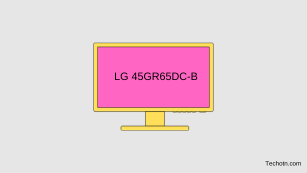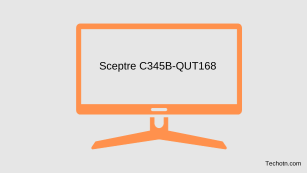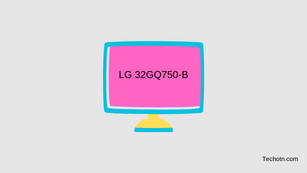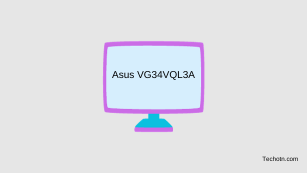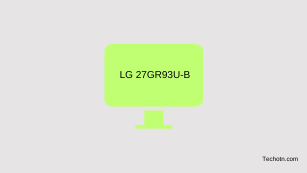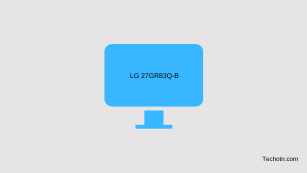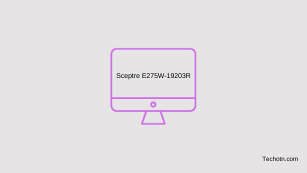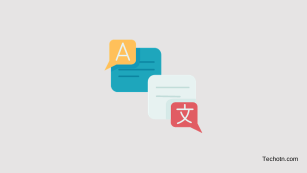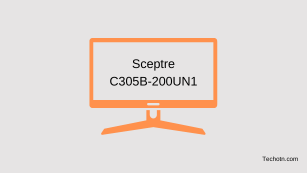LG 45GR65DC-B Review – 200Hz, 1500R, DisplayHDR 600
LG 45GR65DC-B Review – If you are looking for a large display gaming monitor with a better HDR experience and a low price tag then the LG 45GR65DC-B is the perfect for you. It has a 44.5 inch 1500R curved VA panel with 200Hz max refresh rate and DisplayHDR 600 and Adaptive-Sync technology that gives … Read more