PC Builder – Thinking of building your own PC is one of the major challenges, so if you are a beginner and want to build your own PC then this post is only for you, In this post I shared the step-by-step guide on building a custom PC with the best PC builder solutions.
Starting your journey into PC building can be a rewarding experience, allowing you to create a customized computer tailored to your specific needs and preferences. Here’s a step-by-step guide to help you get started:
Read: The 4 Best AM5 Motherboard for 7800X3d/7950X3D
PC Builder – The Beginners Guide
1. Research and Education:
- Begin by gaining a basic understanding of PC components. Learn about the CPU, GPU, RAM, motherboard, storage devices, power supply unit (PSU), and cooling solutions. Understanding how these parts work together is crucial.
- Watch video tutorials, read articles, and explore PC-building forums and communities. Websites like PCPartPicker, Tom’s Hardware, and Linus Tech Tips are excellent resources for beginners.
2. Define Your Purpose:
- Determine the primary purpose of your PC. Are you building a gaming rig, a workstation for video editing, or a general-purpose computer for everyday tasks? Your needs will influence component choices.
3. Set a Budget:
- Decide on a budget for your build. This will help you narrow down component choices and prevent overspending. Be realistic about what you can afford.
4. Create a Parts List:
- Use online tools like PCPartPicker to create a list of components for your build. Input your budget and purpose, and the tool will suggest compatible parts. This helps ensure compatibility and keeps track of costs.
5. Select Components:
- Choose components based on your budget and needs. Pay attention to compatibility, as not all components work together seamlessly. Common components include:
- CPU (Central Processing Unit)
- GPU (Graphics Processing Unit)
- RAM (Random Access Memory)
- Motherboard
- Storage (HDD, SSD)
- PSU (Power Supply Unit)
- Case
- Cooling Solution (air or liquid)
6. Assemble Tools:
- Gather the necessary tools, such as screwdrivers, anti-static wristbands, cable ties, and an organized workspace.
7. Build Your PC:
- Follow these general steps for assembling your PC:
- Install the CPU into the motherboard.
- Attach the CPU cooler.
- Insert RAM modules into their slots.
- Mount the motherboard in the PC case.
- Connect power cables (CPU, motherboard, GPU) from the PSU.
- Install the GPU into the motherboard.
- Connect storage devices (HDD, SSD).
- Organize and manage cables.
- Close the case.
8. Connect Peripherals:
- Plug in your monitor, keyboard, mouse, and other peripherals to your PC.
9. Install an Operating System:
- Use a bootable USB drive or DVD to install your preferred operating system (Windows, Linux, macOS).
10. Install Drivers:
Download and install drivers for your motherboard, GPU, and other components. Visit the manufacturer’s websites for the latest drivers.
11. Test Your PC:
Power on your PC and check if it boots properly. – Test all components, including graphics, sound, and storage. – Monitor temperatures to ensure your PC isn’t overheating.
12. Troubleshoot and Optimize:
If you encounter any issues, troubleshoot them systematically. – Optimize your PC’s performance by adjusting settings and ensuring drivers are up to date.
13. Regular Maintenance:
Clean your PC regularly to prevent dust buildup. – Stay updated on software and driver updates. – Consider periodic upgrades as your needs change.
14. Join PC Building Communities:
Engage with PC building forums and communities to learn from others, share experiences, and seek help when needed.
Starting with a basic build and gradually expanding your knowledge and skills is a great way to enter the world of PC building. Remember that patience and a willingness to learn are key, and don’t be discouraged by initial challenges. Building your own PC can be a fun and fulfilling hobby with the potential to save you money and provide a computer tailored to your specific needs.
Read: The 5 Best Sniper Games For PC Under 200MB
How to choose the best CPU
Choosing the best CPU (Central Processing Unit) for your needs involves considering various factors such as your budget, intended use, compatibility, and performance requirements. Here’s a step-by-step guide to help you select the right CPU:

1. Determine Your Budget:
- Start by setting a budget for your CPU. CPUs come in a wide range of prices, so having a clear budget in mind will help narrow down your options.
2. Define Your Use Case:
- Consider how you plan to use your computer. The CPU’s performance needs vary greatly for different tasks:
- Gaming: Look for a CPU that can handle the demands of your favorite games. Check system requirements for the games you want to play.
- Productivity: If you use your computer for tasks like office work, web browsing, and light content creation, a mid-range CPU may suffice.
- Content Creation: If you’re into video editing, 3D modeling, or other resource-intensive tasks, you’ll need a high-performance CPU.
- General Use: For basic tasks like email, streaming, and word processing, a budget CPU will work fine.
3. Check Compatibility:
- Ensure that the CPU you choose is compatible with your motherboard. You’ll need to match the CPU socket (e.g., LGA 1200, AM4) on the CPU with the socket on your motherboard.
4. Understand CPU Specifications:
- Pay attention to key specifications:
- Clock Speed: Measured in GHz, this represents how quickly the CPU can execute instructions. Higher clock speeds generally mean better performance.
- Cores and Threads: Multi-core CPUs can handle multiple tasks simultaneously. Hyper-threading or simultaneous multithreading (SMT) technology provides additional virtual cores.
- Cache: L1, L2, and L3 cache sizes affect the CPU’s ability to access data quickly.
- TDP (Thermal Design Power): Indicates the amount of heat the CPU generates and how much cooling it requires.
- Integrated Graphics: Some CPUs have integrated graphics, which can be useful if you don’t plan to use a dedicated GPU.
5. Research Reviews and Benchmarks:
- Look for reviews and benchmarks for CPUs you’re considering. Websites like Tom’s Hardware, AnandTech, and PCMag offer thorough CPU reviews and performance comparisons.
6. Consider Future-Proofing:
- Think about how long you plan to keep your computer. Investing in a slightly more powerful CPU now may extend the lifespan of your system and save you from needing an upgrade sooner.
7. Check for Deals and Discounts:
- Keep an eye out for special offers, discounts, or bundles that may make a higher-end CPU more affordable.
8. Think About Cooling:
- High-performance CPUs may require better cooling solutions. Ensure that your CPU cooler can handle the heat generated by your chosen CPU.
9. Brand Preferences:
- Consider your brand preferences, but also be open to exploring options from different manufacturers. Intel and AMD are the two major CPU manufacturers, and both have a wide range of offerings.
10. Seek Expert Advice:
If you’re unsure, seek advice from tech-savvy friends, or online forums, or consult with professionals to help you make an informed decision.
Remember that the “best” CPU can vary greatly depending on your individual needs and circumstances. While some CPUs are considered high-end and deliver exceptional performance, they may not be necessary for everyone. Carefully evaluate your requirements and choose a CPU that provides the right balance of price and performance for your specific use case.
Read: Scorpion Gaming Chair – The Ultimate Buying Guide
How to choose GPU
Choosing the right GPU (Graphics Processing Unit) is crucial for a smooth and enjoyable gaming or content creation experience. Here are the steps to help you choose the best GPU for your needs:
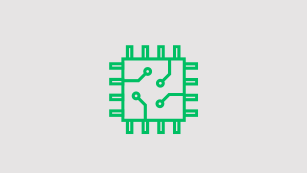
1. Define Your Purpose and Budget:
- Determine the primary purpose of your GPU. Are you building a gaming PC, a workstation for graphics-intensive tasks, or a general-purpose computer?
- Set a budget for your GPU. Knowing how much you’re willing to spend will narrow down your options and help you make a more informed decision.
2. Check Compatibility:
- Ensure that the GPU you choose is compatible with your motherboard. You’ll need to have the necessary PCIe slots and power connectors to accommodate the GPU.
3. Understand GPU Specifications:
- Familiarize yourself with key GPU specifications:
- GPU Architecture: Different GPU architectures offer varying levels of performance and features. Research the latest architecture available from manufacturers like NVIDIA and AMD.
- VRAM (Video RAM): VRAM size affects the GPU’s ability to handle high-resolution textures and complex scenes. Consider your monitor’s resolution and the demands of your applications when choosing VRAM.
- Clock Speed: Higher clock speeds generally result in better performance. Compare clock speeds across different models.
- CUDA Cores (NVIDIA) or Stream Processors (AMD): These represent the number of processing units in the GPU. More cores generally mean better performance in tasks that benefit from parallel processing.
- TDP (Thermal Design Power): TDP indicates the amount of heat the GPU generates and how much cooling it requires.
4. Research Performance Benchmarks:
- Look for GPU benchmarks and reviews from reputable sources. Websites like Tom’s Hardware, AnandTech, and PC Gamer often provide comprehensive GPU reviews and comparisons.
5. Monitor Resolution and Refresh Rate:
- Consider your monitor’s resolution and refresh rate. Higher resolutions (e.g., 1440p or 4K) and faster refresh rates (e.g., 144Hz or 240Hz) demand more GPU power for smooth gaming or content creation.
6. Game or Application Requirements:
- Check the system requirements for the games or applications you intend to run. Some titles may recommend or require specific GPU models for optimal performance.
7. Future-Proofing:
- Think about how long you plan to keep your GPU. Buying a more powerful GPU now can extend the life of your system and delay the need for an upgrade.
8. Brand Consideration:
- Both NVIDIA and AMD offer GPUs. Consider your brand preferences, but also be open to exploring options from both manufacturers. Each brand has its strengths and weaknesses.
9. Power Supply and Cooling:
- Ensure your power supply unit (PSU) can deliver the required wattage and has the necessary PCIe connectors for your chosen GPU.
- Check if your PC case can accommodate the physical size of the GPU, as some high-end models can be quite large.
10. Check for Deals and Discounts: – Keep an eye out for special offers, discounts, or bundles that may make a higher-end GPU more affordable.
11. Seek Expert Advice: – If you’re unsure, seek advice from tech-savvy friends, or online forums, or consult with professionals to help you make the right choice.
Remember that the “best” GPU can vary depending on your individual needs and circumstances. What works for one person may not work for another. Evaluate your requirements and choose a GPU that provides the right balance of price and performance for your specific use case.
Read: MSI G273CQ Review – 170Hz, 115% sRGB, No Fully Adjustable
How to choose RAM
Choosing the right RAM (Random Access Memory) for your computer is essential for ensuring smooth and efficient performance. Here’s a step-by-step guide to help you choose the best RAM for your needs:
1. Determine Your Motherboard’s RAM Compatibility:
- Check your motherboard’s specifications to find out the type of RAM it supports (e.g., DDR3, DDR4), the maximum capacity, and the number of RAM slots available. This information is crucial as it determines your RAM options.
2. Consider Your Usage and Needs:
- Identify the primary purpose of your computer. Are you building a gaming PC, a workstation for content creation, or a general-purpose computer? The intended use will impact your RAM requirements.
3. Determine the Ideal Capacity:
- Assess how much RAM you need based on your usage:
- General Use: For web browsing, office tasks, and basic applications, 8GB is usually sufficient for most users.
- Gaming: Aim for 16GB of RAM, which is considered the sweet spot for gaming in most cases. Some demanding games may benefit from 32GB, but this is less common.
- Content Creation and Professional Work: Content creators, video editors, and 3D modelers may require 32GB or more, depending on the complexity of their projects.
4. Consider RAM Speed (MHz):
- RAM speed, measured in megahertz (MHz), determines how quickly data can be read from and written to the RAM. Faster RAM can improve performance in some applications and gaming scenarios.
- Check your motherboard’s maximum supported RAM speed. While higher speeds may be compatible, they won’t provide a benefit if your motherboard can’t utilize them.
5. Understand RAM Timings (CAS Latency):
- RAM timings, expressed as CAS Latency (CL), indicate how many clock cycles it takes for the RAM to respond to a read request. Lower CAS latency is better for performance.
- While CAS latency can impact performance, it’s not as critical as capacity and speed for most users. Focus on capacity and speed first.
6. ECC vs. Non-ECC RAM (Error-Correcting Code):
- ECC RAM is error-correcting memory that can detect and correct single-bit errors, making it more reliable. It’s typically used in professional and server environments.
- Non-ECC RAM is standard RAM used in most consumer PCs and gaming systems. It’s more affordable and suitable for everyday use.
7. Brand and Reliability:
- Choose reputable RAM manufacturers like Corsair, Kingston, G.Skill, Crucial, and others. These brands tend to offer reliable and well-supported products.
8. RGB and Aesthetics (Optional):
- If you care about the appearance of your PC, you can opt for RAM modules with RGB lighting or sleek designs that match your system’s aesthetics. Keep in mind that these features often come at a premium.
9. Check for Deals and Discounts: – Keep an eye out for sales, bundles, or discounts that can help you get more value for your money.
10. Seek Expert Advice: – If you’re unsure about RAM specifications or compatibility, consult with experts, visit online forums, or ask for recommendations from experienced PC builders.
By following these steps, you can make an informed decision and choose the right RAM for your computer, ensuring that it meets your performance needs and is compatible with your system configuration.
Read: What to look for in a gaming monitor while purchasing – Guide
How to choose a motherboard
Choosing the right motherboard for your computer is a critical decision, as it determines compatibility with your CPU, RAM, and other components. Here’s a step-by-step guide to help you choose the best motherboard for your needs:
1. Identify Your CPU Socket Compatibility:
- The first step is to ensure that the motherboard you choose is compatible with your CPU. Different CPUs use different socket types. Check the specifications of your CPU and select a motherboard with a matching socket.
2. Determine Form Factor:
- Choose a motherboard form factor that fits your PC case and meets your expansion needs. The most common form factors are:
- ATX: Standard size, suitable for most builds with ample space and expansion options.
- Micro-ATX (mATX): Smaller than ATX, suitable for smaller cases with fewer expansion slots.
- Mini-ITX: The smallest form factor, suitable for compact and minimalist builds.
3. Consider RAM Compatibility:
- Check the motherboard’s RAM compatibility in terms of supported RAM types (e.g., DDR4, DDR5), maximum capacity, and number of RAM slots. Ensure it meets your memory requirements.
4. Expansion Slots and Ports:
- Assess the number and type of expansion slots and ports the motherboard offers. Consider your need for graphics cards, sound cards, Wi-Fi cards, and other peripherals. Make sure it has enough PCIe slots, USB ports, and other connections for your devices.
5. Storage Options:
- Determine your storage needs. Consider the number of SATA and M.2 slots for HDDs and SSDs. Some motherboards may also support NVMe SSDs for faster storage.
6. Connectivity:
- Check the motherboard’s connectivity options, including USB, Ethernet, Wi-Fi, Bluetooth, and audio ports. Choose a motherboard that matches your connectivity requirements.
7. Overclocking Support (if applicable):
- If you plan to overclock your CPU or RAM, select a motherboard that supports overclocking features. Look for models with robust power delivery and cooling solutions.
8. VRM Quality:
- For gamers and content creators, the quality of the Voltage Regulator Module (VRM) is crucial. A better VRM ensures stable power delivery to the CPU, which is essential for performance and overclocking.
9. Brand Reputation and Reviews:
- Opt for motherboards from reputable manufacturers such as ASUS, MSI, Gigabyte, ASRock, and others. Read reviews and user feedback to gauge the reliability and performance of specific models.
10. Budget Considerations: – Set a budget for your motherboard, keeping in mind that high-end motherboards come with more features and better build quality but may be more expensive.
11. Future-Proofing: – Consider future upgrades. If you plan to upgrade your CPU or add more RAM or storage in the future, ensure that the motherboard can accommodate these changes.
12. Check for Deals and Discounts: – Look for sales, bundles, or discounts that can help you get a better motherboard within your budget.
13. Seek Expert Advice: – If you’re uncertain about motherboard specifications or compatibility, seek advice from experts, consult online forums, or ask for recommendations from experienced PC builders.
By following these steps, you can select a motherboard that not only fits your current needs but also provides room for future upgrades and expansion while ensuring compatibility with your CPU and other components.
Read: HDMI Splitter for Dual Monitors
Which is a good HDD or SSD for custom PC
The choice between an HDD (Hard Disk Drive) and an SSD (Solid State Drive) for a custom PC depends on your specific needs and budget. Each has its advantages and disadvantages. Here’s a comparison to help you decide:

HDD (Hard Disk Drive):
- Advantages:
- Cost-Effective: HDDs are generally more affordable per gigabyte of storage compared to SSDs.
- Large Capacity: HDDs are available in larger capacities, making them suitable for storing vast amounts of data, such as videos, photos, and documents.
- Durability: HDDs can withstand a certain amount of physical shock and impact.
- Disadvantages:
- Slower Speed: HDDs use spinning platters to read and write data, which results in slower data access and longer boot times compared to SSDs.
- More Noise and Heat: HDDs generate more noise and heat due to moving parts.
- Less Reliable: Mechanical components make HDDs more susceptible to failure over time.
SSD (Solid State Drive):
- Advantages:
- Speed: SSDs are significantly faster than HDDs, providing faster boot times, quicker application launches, and overall snappier system performance.
- Reliability: With no moving parts, SSDs are more durable and less prone to mechanical failures.
- Energy Efficiency: SSDs consume less power, which can lead to longer laptop battery life and reduced heat generation in desktops.
- Silent Operation: SSDs are completely silent since they lack moving parts.
- Disadvantages:
- Higher Cost: SSDs are more expensive per gigabyte compared to HDDs. However, prices have been steadily decreasing over time.
- Smaller Capacities: SSDs typically offer smaller storage capacities compared to HDDs, which can be limiting if you need a lot of storage space.
Which to Choose:
- For the OS and Critical Applications:
- It’s highly recommended to use an SSD for your operating system (OS) and frequently used applications. The speed and responsiveness offered by an SSD greatly enhance overall system performance.
- For Storage Needs:
- If you require a large amount of storage for media files, documents, or backups and cost is a concern, consider using an HDD alongside your SSD. You can use the SSD for the OS and essential applications and the HDD for mass storage.
- For Gaming:
- Many gamers opt for a smaller SSD (e.g., 250GB or 500GB) for the OS and a few favorite games, coupled with a larger HDD for additional game storage.
- For Laptops:
- Laptops can benefit significantly from an SSD due to the improved boot times and energy efficiency. If you need extra storage capacity, consider using an external HDD.
In summary, SSDs are generally the preferred choice for custom PCs, especially for the OS and frequently used applications, as they offer a substantial boost in performance and reliability. However, if you need a lot of storage at a lower cost, using an HDD in conjunction with an SSD is a practical solution. Ultimately, the ideal storage configuration depends on your specific usage and budget considerations.
Read: The 5 Best ASUS TUF Gaming Monitor
How to choose the right PSU
Choosing the right Power Supply Unit (PSU) for your custom PC is crucial for system stability and longevity. An inadequate PSU can lead to various issues, while an overpowered one can be an unnecessary expense. Here’s a step-by-step guide to help you choose the right PSU:
1. Calculate Your Power Requirements:
- Determine the power requirements for your PC components. You can use online PSU calculators or refer to the power consumption ratings provided by the manufacturers of your CPU, GPU, and other components.
2. Consider Future Upgrades:
- Plan for future upgrades. If you anticipate adding more powerful components in the future, factor those into your power requirements to avoid having to buy a new PSU later.
3. Choose a Reliable Brand:
- Opt for a reputable PSU manufacturer. Brands like Corsair, EVGA, Seasonic, Be Quiet!, and Thermaltake are known for producing high-quality PSUs with good warranties and customer support.
4. Determine the Form Factor:
- Ensure that the PSU you choose matches the form factor supported by your PC case. Common PSU form factors include ATX, SFX, and TFX.
5. Wattage:
- Select a PSU with an appropriate wattage rating based on your calculated power requirements. It’s generally a good practice to have some headroom for stability and efficiency.
- For a basic PC with integrated graphics and a single HDD/SSD, a 400-500W PSU is usually sufficient.
- For a gaming PC with a dedicated GPU, aim for a PSU with a wattage rating that comfortably exceeds the calculated requirements, typically in the 550-750W range.
- High-end gaming rigs and systems with multiple GPUs may require PSUs with wattages above 750W or even 1000W+.
6. Efficiency Rating (80 PLUS):
- Consider the PSU’s efficiency rating. The 80 PLUS certification indicates how efficiently the PSU converts AC power to DC power. Higher efficiency ratings (e.g., Bronze, Silver, Gold, Platinum) are more energy-efficient and may save you money on electricity bills over time.
7. Modular vs. Non-Modular:
- Decide whether you want a modular, semi-modular, or non-modular PSU:
- Modular: Allows you to detach and connect only the cables you need, reducing cable clutter for better airflow and aesthetics.
- Semi-Modular: Some essential cables are fixed, but you can detach unnecessary ones.
- Non-Modular: All cables are permanently attached, which may result in more cable clutter.
8. Check for Additional Features:
- Some PSUs come with extra features such as fanless modes (silent operation at low loads), multiple PCIe connectors, and integrated RGB lighting. Choose features that align with your preferences and needs.
9. Read Reviews and User Feedback:
- Research PSU reviews and user feedback to assess reliability, performance, and any potential issues with the model you’re considering.
10. Warranty: – Pay attention to the PSU’s warranty. Quality PSUs often come with warranties ranging from 5 to 10 years, offering peace of mind and assurance of durability.
11. Budget: – While it’s important to choose a reliable PSU, consider your budget as well. Don’t overspend on a PSU with excessive wattage or features that you don’t need.
12. Seek Expert Advice: – If you’re uncertain about PSU specifications or compatibility, seek advice from experts, consult online forums, or ask for recommendations from experienced PC builders.
- LG 45GR65DC-B Review – 200Hz, 1500R, DisplayHDR 600
- Sceptre C345B-QUT168 Review – 165Hz, 1500R, Tilt-Only
- LG 32GQ750-B Review – 4K, 144Hz, Weak Color Accuracy
- Asus VG34VQL3A Review – 180Hz, HDR 400, 123% sRGB
- LG 27GR93U-B Review – 4K, 144Hz, DisplayHDR 400
Choosing the right PSU ensures that your PC operates reliably and efficiently. A well-matched PSU can also extend the lifespan of your components and provide room for future upgrades.
Read: The Ultimate Gaming Monitor for PS5
How to choose the right cooling system AIR or Liquid
Choosing between an air cooling system and a liquid cooling system for your custom PC depends on various factors, including your cooling needs, budget, case compatibility, and aesthetics. Here’s a guide to help you make the right choice:
1. Cooling Needs:
- Air Cooling:
- Advantages: Air coolers are simple, reliable, and efficient for most PC builds. They use fans to dissipate heat from the CPU and other components.
- Suitable For: Air cooling is suitable for most CPUs, especially mid-range and budget processors. It works well for standard gaming and productivity tasks.
- Liquid Cooling (AIO or Custom Loop):
- Advantages: Liquid cooling can offer better thermal performance and quieter operation compared to air cooling. It’s often preferred for high-end CPUs and overclocked systems.
- Suitable For: Liquid cooling is ideal for high-performance gaming PCs, content creation workstations, and systems with demanding CPUs. Overclockers may also prefer liquid cooling.
2. Budget:
- Air Cooling:
- Cost-Effective: Air coolers are generally more budget-friendly than liquid cooling solutions. They offer good cooling performance for the price.
- Liquid Cooling (AIO or Custom Loop):
- Higher Cost: Liquid cooling solutions can be more expensive, especially when opting for custom loops with high-quality components. AIO (All-in-One) liquid coolers are more affordable but still cost more than most air coolers.
3. Case Compatibility:
- Air Cooling:
- Fit in Most Cases: Air coolers are usually easier to fit into standard PC cases. However, check the clearance for CPU coolers in your specific case.
- Liquid Cooling (AIO or Custom Loop):
- Space Considerations: Liquid cooling solutions require space for the radiator and tubing. Make sure your case has adequate space for the radiator and fan setup.
4. Noise Level:
- Air Cooling:
- Moderate Noise: Air coolers with larger, quieter fans can provide a good balance between cooling performance and noise.
- Liquid Cooling (AIO or Custom Loop):
- Potential for Lower Noise: Liquid cooling can offer quieter operation, especially with larger radiators and fans. However, the pump can produce some noise.
5. Maintenance:
- Air Cooling:
- Low Maintenance: Air coolers are generally low maintenance. You may need to clean dust from the heatsink and fans periodically.
- Liquid Cooling (AIO or Custom Loop):
- Maintenance Required: Liquid cooling solutions require occasional maintenance, such as refilling the coolant (for custom loops) or checking for leaks. AIO coolers are easier to maintain than custom loops.
6. Aesthetics:
- Personal Preference: Liquid cooling can offer a cleaner and more aesthetically pleasing look, as it eliminates the bulky air cooler. Some liquid coolers also come with RGB lighting options.
7. Overclocking:
- Liquid Cooling (AIO or Custom Loop):
- Ideal for Overclocking: Liquid cooling is often preferred for overclocking as it can handle the extra heat generated by higher clock speeds.
8. Reliability:
- Both Air and Liquid Cooling:
- Reliable Options: Both air and liquid cooling systems from reputable manufacturers are generally reliable. Choose trusted brands for added assurance.
In summary, air cooling is suitable for most standard PC builds and offers good value for the performance it provides. Liquid cooling, on the other hand, is preferred for high-performance and overclocked systems, as well as for users who want a cleaner and more aesthetically pleasing build. When choosing between the two, consider your specific cooling needs, budget, case compatibility, and personal preferences.
Read: The 5 Best Monitors For Xbox Series X
What are some Best PC builder websites?
There are several PC builder websites and tools available that can help you plan and assemble your custom PC. These websites allow you to select components, check compatibility, and estimate costs. Here are some popular PC builder websites and tools:
- PCPartPicker (pcpartpicker.com):
- PCPartPicker is one of the most comprehensive PC builder websites. It allows you to select components, check compatibility, compare prices from various retailers, and even create part lists that you can save and share.
- Newegg PC Builder (newegg.com):
- Newegg’s PC Builder tool helps you choose components for your custom PC build. It offers a wide range of components and allows you to check compatibility and pricing.
- B&H Custom PC Builder (bhphotovideo.com):
- B&H Photo Video offers a PC builder tool that lets you select components, check compatibility, and estimate the cost of your custom PC.
- Corsair PC Builder (corsair.com):
- Corsair’s PC builder tool focuses on components and peripherals from Corsair. It’s a useful tool if you want to build a PC using Corsair products.
- MSI PC Builder (msi.com):
- MSI’s PC builder tool helps you select MSI components for your custom PC build. It’s a good option if you prefer MSI products.
- ASUS PC DIY (asus.com):
- ASUS offers a PC DIY tool that allows you to select ASUS components for your custom PC. It also provides compatibility checking and cost estimation.
- Logical Increments PC Builder (logicalincrements.com):
- Logical Increments provides a tiered system for building PCs, making it easy for users to choose components based on their budget and performance requirements.
- NZXT BLD PC Builder (nzxt.com):
- NZXT’s BLD service offers a unique approach where you answer a few questions about your gaming preferences, and they recommend a complete build for you.
- Dell Alienware Customization PC Builder (dell.com):
- If you’re interested in Dell’s Alienware gaming PCs, their customization tool lets you configure an Alienware system to your liking.
- CyberPowerPC Configurator (cyberpowerpc.com):
- CyberPowerPC offers a configuration tool to customize gaming PCs based on your preferences and budget.
- iBuyPower Customizer (ibuypower.com):
- iBuyPower’s customization tool allows you to configure gaming PCs and workstation systems to your specifications.
These websites and tools can be valuable resources for planning and building your custom PC. They simplify the process by ensuring component compatibility and helping you estimate costs based on your preferences and budget.
Conclusion
In conclusion, PC building is a rewarding and empowering endeavor that allows individuals to create a customized computer tailored to their specific needs and preferences. It offers a range of benefits, including better performance, cost savings, and the opportunity to learn about the inner workings of computers. However, it’s essential to approach the process with careful planning, research, and attention to detail.
To successfully build a PC, one must:
- Research and Education: Gain a fundamental understanding of PC components, their compatibility, and their respective roles in a computer system.
- Define Purpose and Budget: Clearly outline the purpose of the PC and set a realistic budget to guide component selection.
- Select Components: Choose high-quality components that align with your needs and budget, ensuring compatibility among them.
- Assemble the PC: Follow step-by-step instructions, handle components with care, and connect all parts properly within a suitable PC case.
- Install Operating System and Drivers: Install the preferred operating system and drivers, ensuring the PC is ready for use.
- Test and Optimize: Carefully test the PC to ensure proper functionality, and optimize settings for performance and stability.
- Regular Maintenance: Commit to regular maintenance, including cleaning, updating software, and upgrading components as necessary.
- Join Communities: Engage with PC-building communities and forums for advice, troubleshooting, and sharing experiences with fellow enthusiasts.
While PC building can be a challenging and sometimes intimidating process for beginner. PC builder helps you to summraise thing with step by step, it offers a sense of accomplishment and the opportunity to create a high-performance computer that suits individual needs. With patience, careful planning, and a willingness to learn, anyone can embark on their PC-building journey and unlock the benefits of a custom-built system. Whether it’s for gaming, content creation, or general productivity, a well-built PC can enhance your computing experience and open doors to endless possibilities.
Tech-Enthusiast and Founder/Author of Techotn.com and also a passionate Pinterest Marketer at Sajalmanjhi.com. Follow me on X twitter.com/ManjhiSajal
